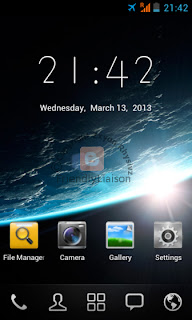The problem is when I wanted to copy 'specific' and I mean 'specific' files, I encounter I/O device error. For some reason, a majority of the files (like 99%) of them are image files. The only one that wasn't an image file was a Warcraft III replay - DotA replay to be exact. Luckily I have backups for them except for album covers so I had no choice but to delete them :( . The weird thing about these corrupted files (let's call them that shall we) is that they are still there but can't be opened (for the images at least). Trying to will cause Windows Photo Viewer to hang. Even previewing the images in thumbnail causes COM surrogate(a Windows only program used to...) to crash. What's even weirder and a pain in the *** is that the album covers that I had to delete were, to put it simply, time-consuming. I just used Windows default errr trash manager to remove them but each attempt to delete the corrupted images took waaaaaaaaaaaayy longer than usual. One of them even caused the 'trash manager' to encounter an error:
And yes, there are plenty of these files. Wondering how I found them? Through TeraCopy of course! The first few images were more time-consuming since I have to repeatedly attempt copy of these files. When TeraCopy stops abruptly then I got my answer. Luckily only that Warcraft III replay was unique among the corrupted. The easiest to find was the albu covers. After finding 2-3 image files named 'cover' to be corrupted(which made the correlation that most, if not all, of the corrupted are named so), I simply search my music collection to find the rest. And luckily it worked:
As for what caused this in the first place? I suspect Raxco's PerfectDisk 12.5's OptiWrite. According to their statement, OptiWrite prevents fragmentation of files from happening in the background during - I/O - operations. This is JUST a suspicion but to play safe I avoided it.
The next problem solved was regarding Task Scheduler and its interconnected service, Disk Defragmenter (Windows). Since my previous defragmenter was a likely cause of the aforementioned problem, just using Windows's default one should be enough. But at last, another issue pops up; when I tried to run Disk Defragmenter, it gave me an error stating Task Scheduler wasn't active. Going to Administrative Tools -> Services and trying to turn on Task Scheduler was a nono too. The option to turn it on was greyed out. The solution was HERE . I had to go to HKEY_LOCAL_MACHINE\SYSTEM]CurrentControlSet\services\Schedule and modify the REG_DWORD type registry named 'Start'. If it was already correct, the data in the registry should be 0x00000002 (2) but mine was 0x00000004 (2). Some sort of malmare or program I used messed with it(further details on next issue). Changing it to 2 allowed me to manually change Task Scheduler's properties and so I made it turn on automatically on startup. A restart was necessary to make the changes take effect - just turning on Task Scheduler alone doesn't make Disk Defragmenter usable.
Last and most troublesome of all is the so-called BitCoinMiner. As the name implies, this little nasty program uses your computers processing power to calculate cryptographic hash functions of Bitcoin transactions in order to earn BitCoins - a new online currency. The file itself looks like this:
The program also caused this error:
Googling the malware came up with many gibberish names but the process still says the same. At first I had no idea it was already in my computer. I only found out when I went into my system drive to clear out orphaned files and folders. Trying to delete it with the normal method fails as it says you need administrator privileges to modify the file. The other victims that asked for help online also mentioned the malware created a fake program under the name Adobe Update or something like that which can be looked up in Task Manager but for some weird reason I couldn't find it myself. I only found it under startup programs in CCleaner's list. I found the solution to the removing the malware HERE. But it wasn't smooth-sailing. I followed the methods (almost) down to each letter - using ComboFix by Swearware and RogueKiller by RogueKiller(TM). It wasn't easy cause I had to reuse ComboFix several times - while only using RogueKiller once. This issue is actually the first among the 3 and also the oldest(about 2 months) so the EXACT order of actions taken is quite fuzzy but I absolutely used the programs stated in the source. The last bit of detail I remembered is after several uses of ComboFix, the malware easily deletable as in just highlight it, and then press the 'Delete' key easy. The startup program in CCleaner was also gone.
So 3 issues tackled and won. Hope this helps you.
Sunday, September 29, 2013
Thursday, July 11, 2013
Trouble with Steam Wallet
As the title implies, I've purchased some cash for my Steam Wallet that I intend on using to get at most a premium status for my Team Fortress 2 game. But due to some unforeseen forces of nature, I'm denied my rights and glory to the premium-ness gaming experience (table comparison).
Going through forums and all the normal searches online couldn't bring me the answer . But one forum user stated going through Steam Support so I thought "Guess that's my only option."
So I created a Steam Support account and sent a 'ticket'. It's a very simplified process. Steam even prepared specific categories in order for you (and me) to relate the problem to them with great detail. I can mention exactly which game I'm having problems, the type of problem (for me it is Purchases and Payments > Purchase Failures) and even the exact payment method used from their drop-down options. Because of this, I didn't have to say anything else in my question.
After exactly 2 days 2 hours and 34 minutes later I got a reply:
=====================================================================================
Hello (insert name here),
Thank you for contacting Steam Support.
In order to investigate this issue, we must verify the purchase receipt and your ownership of the Wallet Credit code.
Please handwrite your Support Ticket Number above the code (the number should not be written on a separate piece of paper or inserted with an image editor) and reply with a digital photo or scan of the code and the receipt for your recent purchase. Please ensure that you submit a full-color image in .jpg format, rather than a photocopy.
Example scan: https://support.steampowered.com/getimage.php?id=253
We accept receipts issued within the last 90 days. Receipts from auction sites and used merchandise sellers will not be accepted.
After verifying your proof of ownership we will gladly assist you with this issue.
So on I go and upload a photo shot of the purchase. Immediately, I received a computer generated reply through my email :
=====================================================================================
Hello,
Thank you for adding a message to your question. We will respond to your message by email.
=====================================================================================
Actually they responded to both my email and Steam Support account except for the message above.
Another round of awaiting reply for, this time, 16 hours and 13 minutes. Finally some good news:
=====================================================================================
Hello (insert name here),
I have updated your account. Please try your purchase again.
If you have any further questions or difficulty, please let us know.
=====================================================================================
HAPPY PREMIUM TO ME!!!
FYI: Once you have cash in your Steam Wallet you're eligible to buy any items from Steam without giving any sort of personal information.
Hope this helps others in need :D
 |
| This was done on the online web Mann Co. Store. The problem similar when I did it in game. |
Going through forums and all the normal searches online couldn't bring me the answer . But one forum user stated going through Steam Support so I thought "Guess that's my only option."
So I created a Steam Support account and sent a 'ticket'. It's a very simplified process. Steam even prepared specific categories in order for you (and me) to relate the problem to them with great detail. I can mention exactly which game I'm having problems, the type of problem (for me it is Purchases and Payments > Purchase Failures) and even the exact payment method used from their drop-down options. Because of this, I didn't have to say anything else in my question.
After exactly 2 days 2 hours and 34 minutes later I got a reply:
=====================================================================================
Hello (insert name here),
Thank you for contacting Steam Support.
In order to investigate this issue, we must verify the purchase receipt and your ownership of the Wallet Credit code.
Please handwrite your Support Ticket Number above the code (the number should not be written on a separate piece of paper or inserted with an image editor) and reply with a digital photo or scan of the code and the receipt for your recent purchase. Please ensure that you submit a full-color image in .jpg format, rather than a photocopy.
Example scan: https://support.steampowered.com/getimage.php?id=253
We accept receipts issued within the last 90 days. Receipts from auction sites and used merchandise sellers will not be accepted.
After verifying your proof of ownership we will gladly assist you with this issue.
=====================================================================================
So on I go and upload a photo shot of the purchase. Immediately, I received a computer generated reply through my email :
=====================================================================================
Hello,
Thank you for adding a message to your question. We will respond to your message by email.
=====================================================================================
Actually they responded to both my email and Steam Support account except for the message above.
Another round of awaiting reply for, this time, 16 hours and 13 minutes. Finally some good news:
=====================================================================================
Hello (insert name here),
I have updated your account. Please try your purchase again.
If you have any further questions or difficulty, please let us know.
=====================================================================================
HAPPY PREMIUM TO ME!!!
FYI: Once you have cash in your Steam Wallet you're eligible to buy any items from Steam without giving any sort of personal information.
Hope this helps others in need :D
Sunday, June 23, 2013
Feedly - Mark As Unread
After hearing news of Google Reader and Feedly replacing its predecessor, I had an inkling to find out what they are since they're really popular and all (since I never used them before). Thus I decided on trying out Feedly with good results except for a few bad points like not maximizing monitor space plus no drag & drop feature during organization of subscribed websites (also called subcriptions). After trying to using a while, I forgot to turn off it's auto read setting when scrolling through feeds ending. It was difficult to find the 'unread' button until I found it so:
A quick Google search showed that most people find it ,well ,to put it simply ,missing!
If you're reading this, most likely I've solved your dilemma. :D
A quick Google search showed that most people find it ,well ,to put it simply ,missing!
If you're reading this, most likely I've solved your dilemma. :D
Sunday, June 2, 2013
My New Ninetology i9400 Black Pearl II, A Guide for Android Newbies, Review and More
My purchase price? According to the table above, obviously its RM299(thanks to my bro). The additional rebate is actually the manufacturer's rebate. The smartphone comes together with a 3 pin USB mains adapter, an approximately 9 inches long micro-USB cable and a handsfree. Oh, I nearly forgot, and the best of all is a free screen protector plus 1 month free DG Prepaid Smart Plan worth RM25. NOTE: According people at LowYat forums, customers who bought the phone are suppose to be entitled a free phone case. I didn't get it due to a stingy seller. So it all depends on the seller.
 |
This handsfree which has a flat cable design should last longer than most others. |
 |
| Comes in neat sealable plastic bags :D |
This is my very first smartphone and for such a price, I just gotta love it.
Physical and Outer Appearance(and feel)
At first feel(holding it), it has a very solid build very similar to that of an iPhone because of its beautiful curves. In fact, it looks a lot like an iPhone but bigger - about 1 cm wider and slightly longer. There are only 2 buttons, one at the left side of the phone which are the volume buttons and the power button at the top right. Right beside the power button to the left is the micro-USB slot followed by the 3.5mm audio jack socket 1 cm away. As for the camera, just by interpreting the first image at the top you can tell that it is raised. Based on my observation, it is raised about 2 mm from the rest of the phone's back. In my opinion the camera lens might get scratch easily because of this BUT the manufacturer designed it with a metal rim that is slightly raised from the camera lens which makes it less vulnerable. The back cover of the phone is kind of difficult to open even though it is designed with a slit at the bottom left side of the cover for you to slide your fingernails in and plop the cover a little - something like how you use a spoon to open a tight lid.
It's Software
Full Smartphone Firmware and Software Versions and Others
Android version - 4.0.4
Basevand version- MAUI.11AMD. W12.22.SP.V5.P2, 2012/09/19 15.39
Kernel version - 3.0.13 - jlhong @jlhong-Studio-540 #1 SMP PREEMPT Mon Dec 24 09:54:22 CST 2012
Build number - ALPS.ICS2.MP.V1
Custom build version - i9400_PR_ninetology_F4_V16 (LATEST as of 26/1/2013)
Just 3 words: Plenty. Of. Bloatware. I think I uninstalled 8 out of 10 applications that came with the phone. QQDoctor is one of the main culprits. Another one is MWarranty - although I kept a backup of it just in case. When I checked running apps before any uninstalls, guess what I found, an FM 97.1 radio running and 3 (of the same) weather widgets - like WTF?
Got rid the next after rooting it which I will explain later on.
Battery Life
From what I've read in the forums and reviews, it's battery life is an issue mainly due to unused apps running in the background. So far after removing bloatware and installing a power managing app called Easy Battery Saver - which helps by turning off functions like WiFi when you're not using it, my phone seems to last for 1 hour for every percent of battery on standby. I'll confirm this after a week or so.
Something important to read regarding battery life:
http://lifehacker.com/5650894/android-task-killers-explained-what-they-do-and-why-you-shouldnt-use-them
Prepping Your NEW Ninetology i9400
I'll just provide the links to relevant information and some explanation.
LowYat Forums - From the first post alone you can get the necessary USB driver in order for your smartphone to be connected to your computer as well as the software(MTKdroidTools) to root your smartphone. Includes step by step guides to do everything needed - from installing the USB driver to getting your smartphone rooted. This would be the first place to go to.
Life Hacker - The Lifehacker team have compiled a heck of comprehensive info on Android including how to clean the devices, good apps to get and SO MUCH MORE.
http://lifehacker.com/android-downloads/
http://lifehacker.com/5969763/most-popular-android-downloads-and-posts-of-2012?tag=android-downloads
http://lifehacker.com/5596108/how-to-choose-the-right-android-rom-for-you
http://lifehacker.com/5709148/how-to-speed-up-your-old-sluggish-android-device
http://lifehacker.com/5881842/how-to-get-better-battery-life-and-performance-on-your-android-phone-with-a-new-kernel
http://lifehacker.com/5924212/lifehacker-pack-for-android-our-list-of-the-best-android-apps
http://lifehacker.com/5915093/five-best-android-roms
http://lifehacker.com/5922522/five-best-android-keyboards
The articles on Android by Lifehacker cover pretty much everything you ever need to know about your Android smartphone. Lifehacker constantly brings in more articles of Android whenever possible. Just check in often.
(Some of) My Chosen Apps(OUTDATED - PLEASE REFER BELOW)
They're pretty easy to find - just GOOGLE! Details on most of these apps can be found at
Lifehacker.com
Titanium Backup Pro
Camera Zoom Fx
Seeder
SetCPU
ROM Manager Premium
Other Things to Note
- GPS doesn't seem to work. Maybe needs configuration.
- Camera resolution at 8megapixels=3264x2448 , 4.9megapixels=2560x1920
- My Black Pearl 2 seems to lag at every boot. After a while, the lag recedes.
End Note:
Just about everything you need to know can be found at those websites so I don't need to explain further. As for me, I've pretty much got all my necessary apps. Now all that's left is getting a better ROM and kernel.Oh, and not forgetting updating the Android itself.
-----------------------------------------UPDATE (2/2/2013)--------------------------------------------
According to the sources at LowYat forums, there's a new custom ROM for the Ninetology i9400. The ROM can be obtained HERE - it's called CINK SLIM V15. I haven't tried installing it yet so there won't be a guide until I successfully installed it myself.
Another tip from the forums:how to take a screenshot of your Android phone. Just press the Volume Down and Power button simultaneously for about 2-3 seconds. Your screen will flash and a smaller version of your screenshot will preview before your device starts saving it - it will give a notification. TIP: Make sure when pressing the 2 buttons, neither the volume decreased nor the 'switch off,airplane mode' notifications comes up.
----------------------------------------UPDATE (10/3/2013)-------------------------------------------
Finally after nearly 2 months of experimenting and observations, I've compiled interesting screenshots on battery performance for the Ninetology i9400 Black Pearl Two.
HERE IT IS:
NOTE: Most of them are self-explanatory.

http://www.slickpic.com/s/D41kDM3kwjTMMN/MyNinetologyI9400BlackPearl2BatteryPerformance?preview
Pic 13 of album:

http://www.slickpic.com/s/mod/LD2zUkY1QME24L/MyNinetologyI9400BlackPearl2BatteryPerformance/photo?view=3695213#3695213
Details in the Android's battery history.
Mobile network signal:
Green: Good
Yellow: Moderate
Red: Bad
Grey: Standby/low signal (not 100% sure myself)
Blank : No signal/cell off/in airplane mode
CONCLUSION:
If I were to estimate, I would say on a full charge:
CALLS - 6 hours
MUSIC - 9 hours - with screen on only to check music being played and others
GAMING-8 hours
On WiFi - 4 hours - not too sure on this one
Standby - 108 hours
Can't say how long it will while using data all the time cause I don't. SO if you're like me who uses his smartphone for, well, as a phone mostly, you don't have to worry about battery life too much. In my opinion, as long as I don't have to recharge my phone more than every 2 days for about 3 hours per charge, it's fine by me.
MY CHOICE OF APPS
FREE ONES





Another tip from the forums:how to take a screenshot of your Android phone. Just press the Volume Down and Power button simultaneously for about 2-3 seconds. Your screen will flash and a smaller version of your screenshot will preview before your device starts saving it - it will give a notification. TIP: Make sure when pressing the 2 buttons, neither the volume decreased nor the 'switch off,airplane mode' notifications comes up.
----------------------------------------UPDATE (10/3/2013)-------------------------------------------
Finally after nearly 2 months of experimenting and observations, I've compiled interesting screenshots on battery performance for the Ninetology i9400 Black Pearl Two.
HERE IT IS:
NOTE: Most of them are self-explanatory.
http://www.slickpic.com/s/D41kDM3kwjTMMN/MyNinetologyI9400BlackPearl2BatteryPerformance?preview
Pic 13 of album:
http://www.slickpic.com/s/mod/LD2zUkY1QME24L/MyNinetologyI9400BlackPearl2BatteryPerformance/photo?view=3695213#3695213
Details in the Android's battery history.
Mobile network signal:
Green: Good
Yellow: Moderate
Red: Bad
Grey: Standby/low signal (not 100% sure myself)
Blank : No signal/cell off/in airplane mode
CONCLUSION:
If I were to estimate, I would say on a full charge:
CALLS - 6 hours
MUSIC - 9 hours - with screen on only to check music being played and others
GAMING-8 hours
On WiFi - 4 hours - not too sure on this one
Standby - 108 hours
Can't say how long it will while using data all the time cause I don't. SO if you're like me who uses his smartphone for, well, as a phone mostly, you don't have to worry about battery life too much. In my opinion, as long as I don't have to recharge my phone more than every 2 days for about 3 hours per charge, it's fine by me.
Any related questions are welcome!!!!!
MY CHOICE OF APPS
FREE ONES
System App
PAID ONES
I ONLY SHOW LINKS TO GOOGLEPLAY
Camera ZOOM FX
androidslide
Top Developer
SwiftKey Keyboard
SwiftKey
Top Developer
Poweramp Music Player
Max MP
Top Developer
ROM Manager (Premium)
ClockworkModTasker
Crafty Apps
MY FLIP CASE FOR BLACK PEARL 2 - MODIFIED FROM A SAMSUNG GALAXY S2 FLIP CASE

 |
| It's stable enough to be put upright |
Compare it with the original Code case for Ninetology i9400:
And down here is the original case for the Samsung Galaxy S2:
As you can see in the pictures at the top, the hole for the camera which is designed for the Samsung Galaxy S2 has to be extended. I used a pair of mini-pliers(the cutting heads are about the size of a 5 sen coin). Once that's done, I used UHU glue to cover the exposed inner layers of the cover cause it looks like compressed cardboard which means it's easily damaged by water. The outer cover of my phone cover isn't exactly waterproof either. It kinda absorbs a little moisture making it feel a little soggy(REALLY little). Totally cost = ONLY RM25 and a few minutes of your time. After using it for over a month, it's definitely much better than the Code case since it only covers the back. The only 2 issues with my modified Samsung Galaxy S2 case is ,first, that the speaker is blocked since it's difficult (and most likely ugly to cut open a hole for the speaker) and second, the volume buttons at the left side is not as easy to press as before but it's definitely doable. As an added bonus, now I can put my reload cards with my phone all the time.
----------------------------------------UPDATE (14/3/2013)-------------------------------------------
I've started tinkering with my i9400 by upgrading it with the new WIKO CINK SLIM V15 ROM and it is a success. The guide back at LowYat Forums showed how to do it but it wasn't accurate so I decided to make my own based on his.
Here's the original: http://forum.lowyat.net/index.php?showtopic=2672653&st=80&p=57671732&#entry57671732 by stupidomen
Here's my guide(from start to finish including backup)

The guide by stupidomen mentioned this dialog box would appear after you click the Download button. It didn't happen to me but if it does to you, stupidomen says to click YES. THEN you plug in your phone(after taking out the battery)

Screenshots from new ROM:
As you can see, the Inter Storage increased by 1GB. Minused 1GB from the Internal SD Card/Phone Storage. For some reason my 32GB External SD Card became the new Internal SD Card(i.e. files are written automatically to it; screenshots, photo shots, Titanium Backup) which is a good thing. I'll observe for a few weeks to see the changes.
People these days keep complaining about their smartphone's battery keep running out so I've taken the initiative to do further testing on my phone's battery endurance over the past month, BUT, not how I did the months before. In this month or so, I've only charged my phone when it's totally run out of battery. To be precise: not enough energy to turn it on. To make sure my phone really has no energy left to power itself on I use it till it shutdown by itself. If you try to turn it on after after that(without charging), the phone will just vibrate.
Screenshot results:
All are self-explanatory so there's nothing necessary for me to mention.
8 DAYS+++!!! The longest i've heard is 4 days so I guess this is a new record :P . I now consider charging from 0 to 100 as a significant step to improving battery endurance. Average charging time: 6-8 hours.
Finally you are able to flash JellyBean 4.1.1 to your phone. Just use Flashtool. Your Flashtool should look something like this:
Then start the flashing process by clicking and "Download" and you're done. You'll be enjoying Android 4.1.1 in minutes.
But this isn't all, now your BP2 isn't rooted anymore but unfortunately I couldn't root my phone either. Using the same method to root using MTKdroid Tools, my phone keeps restarting whenever I tried to root it which is suppose happen during the process but it keeps doing it over and over. So rooting the phone will have to wait.
Here's a couple of screens from Android 4.1.1:
At its current state, the best you phone can be is having an UNROOTED Android 4.1.1 with other technical details as shown in the screenshot in my previous update. It is from THIS VERY STATE OF THE PHONE that you MUST take the next steps which WILL give you the well needed ROOT.
Source:A French Forum - Link Shared by an Anonymous Commenter - P.S. I translated it for easy viewing
FIRST: Get Scatter for Clork Work Mod(CWM) Custom Recovery (Direct Relink)
and Super User for WIKO CINK SLIM (Direct Relink)
SECOND: Flash Clock Work Mod Custom Recovery using Flashtool. (Method is exactly like for all previous steps involving Flashtool - Refer at top) and place the Super User(which comes downloaded as an archive) directly in your SD card of your phone. NOTE: Leave the Super User as it is. Don't extract it.
THIRD: Enter recovery mode for your phone: Press and hold volume buttons(up and down) + Power button until it enters a menu depending on whether your phone is ON or OFF. If ON, your phone will restart before entering the menu. If OFF, your phone should enter the menu quicker. It takes nearly 10 seconds of holding down the aforementioned buttons before the phone actually restarts so it's best to just turn it off first. After that It takes another 8 seconds before entering a menu. The menu should have 3 options:Recovery mode,Fast Boot mode and Normal Boot mode.
FOURTH: Now you should have entered Clock Work Mod Custom Recovery with it's respective logo on the screen. Select 'Install ZIP from SD card' and find the Super User ZIP file. Flashing begins and ends in about 10 seconds. Go back to root menu of Recovery,select reboot and DONE!!!!!!!!!!!!!
NOTE: If you tried to flash using the default Android Recovery, the thing will just abort.
I did try using ROM Manager Premium to do this. Just select the 'install from SD card' option. It seems to detect the Super User ZIP but without ROOT it's useless. I'm guessing this is how to Flash using ROM Manager.
I seemed to had accidentally 'bricked' my phone. Here's the full story: I forgot to charge my phone when it warned me of low battery levels. So it ended up running out of juice to even turn on. And on I go to charge it through my laptop's USB port. After a few minutes (when it had enough charge) , I attempted a reboot and found it to be reset to French! Not the language only, the entire phone setup turned up like it was when I first flash WIKO CINK SLIM JB. It was just the preliminary setups like asking which SIM card to use,etc. I thought it glitched and tried a reboot but it ended up bricked - not even able to BOOT!
My first thought was to reflash the entire ROM. But my Flashtool gave me an error:
BROM ERROR : S_DA_SOC_CHECK_FAIL (3013)
[User] SOC verification fail!
I tried configuring the stuff to flash to the phone but none of it worked. So i tried getting a newer version of Flash Tool HERE(NEWER VERSION: 3.1248.0.sn96) and it worked without a hitch! The weird part is that I used the older version of Flash Tool(OLD VERSION:3.1220.01) for the previous flashes and not once did I see the error above.
Here's the download link for Ninetology's i9400 STOCK ROM:
Use MTKDroid Tools to do the job.
It's been quite a while since there's an update for the Ninetology Black Pearl 2. I assume this phone is no longer being supported by the manufacturer and developer. In accordance with that fact, I've also switched to a much newer phone, the Xiaomi MI3 which you can read more on my blog HERE. It was a good phone since it was my first smart one but I have to move on - it was starting to feel slow to me since I've become quite a power user. Alas, things do come to an end.
Pretty s***s right?
 |
| My case can actually fold up like this. |
 |
| Design and functionality is practical. |
 |
| Up-close |
As you can see in the pictures at the top, the hole for the camera which is designed for the Samsung Galaxy S2 has to be extended. I used a pair of mini-pliers(the cutting heads are about the size of a 5 sen coin). Once that's done, I used UHU glue to cover the exposed inner layers of the cover cause it looks like compressed cardboard which means it's easily damaged by water. The outer cover of my phone cover isn't exactly waterproof either. It kinda absorbs a little moisture making it feel a little soggy(REALLY little). Totally cost = ONLY RM25 and a few minutes of your time. After using it for over a month, it's definitely much better than the Code case since it only covers the back. The only 2 issues with my modified Samsung Galaxy S2 case is ,first, that the speaker is blocked since it's difficult (and most likely ugly to cut open a hole for the speaker) and second, the volume buttons at the left side is not as easy to press as before but it's definitely doable. As an added bonus, now I can put my reload cards with my phone all the time.
----------------------------------------UPDATE (14/3/2013)-------------------------------------------
I've started tinkering with my i9400 by upgrading it with the new WIKO CINK SLIM V15 ROM and it is a success. The guide back at LowYat Forums showed how to do it but it wasn't accurate so I decided to make my own based on his.
Here's the original: http://forum.lowyat.net/index.php?showtopic=2672653&st=80&p=57671732&#entry57671732 by stupidomen
Here's my guide(from start to finish including backup)
- First of you need to download MTK Droid Root and Tools HERE and the WIKO CINK SLIM V15 ROM.
- Start backing up your current ROM in your smartphone. Run MTKdroidTools.exe with your phone connected to your computer.
- Turn on USB Debugging under Settings menu - Settings->System->Developer Options. This step is important so that MTK Droid Tools can detect your phone. If it works it just be something like this:
- Click the 'ROOT' button. Your phone will ask to enter recovery mode. Touch the restore button. If this dialog box appears, click NO.
- Go to root, backup, recovery tab in MTK Droid Tools. Beside the big 'Backup' button check the box that states 'Backup user data and cache' then click the Backup button.
- Let MTK Droid Tools do its thing. It will take some time - 5-10mins. 1 problem that can occur is something to do with lack of space on drive. The problem has to do with your SD card being almost full. Clear up some space. Not sure what's the minimum space required though. A dialog box will appear asking whether to pack the backup(i.e. archive it). Your choice. I rather choose YES cause the packed version is significantly smaller. For example, my latest backup is about 2.26GB unpacked. once packed it's only 951 MB.
- OKAY. Here's where it gets a little different from the original guide. Supposedly your backup is already done but it's currently not in the right format ready to be flashed to your phone (based on my understanding). To get it ready to flash to your phone, click the 'To prepare blocks for Flashtool' button. Choose the .md5 file(green correct sign) in your UNPACKED backup folder. This is where MTK Droid Tools will do its magic in making the backup ready to be flash to your phone.
- This step onwards is for flashing a ROM(or backup) to your phone. In the WIKO CINK SlIM folder should have a application called FlashTool. Run it. Make sure to install the driver that comes along with the FlashTool.
- Click 'Scatter-Loading' on the right. Look for a .txt file named 'MT6577_Android_scatter_emmc'. Then click on the Download button.FINALLY, take out your phone's battery for a few seconds and put it back in. DO NOT turn it on. Connect your phone to your computer. If everything goes right it should be like this:
 |
| This what happens if try to flash before using the MTK Droid Tools to prepare it. |

The guide by stupidomen mentioned this dialog box would appear after you click the Download button. It didn't happen to me but if it does to you, stupidomen says to click YES. THEN you plug in your phone(after taking out the battery)
Screenshots from new ROM:
As you can see, the Inter Storage increased by 1GB. Minused 1GB from the Internal SD Card/Phone Storage. For some reason my 32GB External SD Card became the new Internal SD Card(i.e. files are written automatically to it; screenshots, photo shots, Titanium Backup) which is a good thing. I'll observe for a few weeks to see the changes.
---------------------------------------(UPDATE ON 3/5/2013)-------------------------------------------
People these days keep complaining about their smartphone's battery keep running out so I've taken the initiative to do further testing on my phone's battery endurance over the past month, BUT, not how I did the months before. In this month or so, I've only charged my phone when it's totally run out of battery. To be precise: not enough energy to turn it on. To make sure my phone really has no energy left to power itself on I use it till it shutdown by itself. If you try to turn it on after after that(without charging), the phone will just vibrate.
Screenshot results:
All are self-explanatory so there's nothing necessary for me to mention.
 |
| 9/4/2013 |
 |
| 19/4/2013 |
 |
| 28/4/2013 |
 | |
| 29/4/2013 |
Below are all from 29/4/2013
8 DAYS+++!!! The longest i've heard is 4 days so I guess this is a new record :P . I now consider charging from 0 to 100 as a significant step to improving battery endurance. Average charging time: 6-8 hours.
--------------------------------------------(UPDATE ON 23/5/2013)-----------------------------------------------------------
Jelly Bean Android kernel for the Ninetology i9400 has been release. Well to be exact, the Android OS update for the French model of the phone has been released. Tested it and it works perfectly! Here's how to install it:
IMPORTANT NOTE: The method to do all of this is exactly the same as I've mentioned above in UPDATE (14/3/2013) with just one extra step at the beginning.
First off , of course, is to download the Jelly Bean itself. LINK:http://www.wikomobile.com/maj.php
 |
| It's the one marked red. |
Next you must reinstall the USB driver for the phone just like you did it the first time when you flash the WIKO CINK SLIM ROM. If you to connect the phone straight away by USB, you will get an error stating the driver isn't properly installed(on Windows that is).
So got to your Device Manager and find the Wiko labelld device with an exclamation mark enclosed in a yellow triangle. Double click it then click 'Update Device Driver'. Then, click on 'Browse my Computer for driver software' followed by Let me pick from a list of device drivers on my computer'. There will be a list of devices shown afterwards. Double click 'Show all devices'. Now you should see a button 'Have disk' - click it and browse for this file show below:
Finally you are able to flash JellyBean 4.1.1 to your phone. Just use Flashtool. Your Flashtool should look something like this:
Then start the flashing process by clicking and "Download" and you're done. You'll be enjoying Android 4.1.1 in minutes.
But this isn't all, now your BP2 isn't rooted anymore but unfortunately I couldn't root my phone either. Using the same method to root using MTKdroid Tools, my phone keeps restarting whenever I tried to root it which is suppose happen during the process but it keeps doing it over and over. So rooting the phone will have to wait.
Here's a couple of screens from Android 4.1.1:
------------------------------------------------(UPDATE ON 2/6/2013)------------------------------------------------------
ALRIIIIIIGHT!!!
Rooting is now possible for Android 4.1.1 on Ninetology Black Pearl II !
Before this, what I (and most of you) have done is using MTKdroid Tools
to do it but just a few simple clicks but unfortunately it is now
obsolete after Android 4.0.4. Thanks to Anonymous(commenter)
dated May 29, 2013 at 5:38 PM for sharing his/her findings, he/she
pointed me to what I and the rest of us were missing. Here's the
lowdown:At its current state, the best you phone can be is having an UNROOTED Android 4.1.1 with other technical details as shown in the screenshot in my previous update. It is from THIS VERY STATE OF THE PHONE that you MUST take the next steps which WILL give you the well needed ROOT.
Source:A French Forum - Link Shared by an Anonymous Commenter - P.S. I translated it for easy viewing
FIRST: Get Scatter for Clork Work Mod(CWM) Custom Recovery (Direct Relink)
and Super User for WIKO CINK SLIM (Direct Relink)
SECOND: Flash Clock Work Mod Custom Recovery using Flashtool. (Method is exactly like for all previous steps involving Flashtool - Refer at top) and place the Super User(which comes downloaded as an archive) directly in your SD card of your phone. NOTE: Leave the Super User as it is. Don't extract it.
THIRD: Enter recovery mode for your phone: Press and hold volume buttons(up and down) + Power button until it enters a menu depending on whether your phone is ON or OFF. If ON, your phone will restart before entering the menu. If OFF, your phone should enter the menu quicker. It takes nearly 10 seconds of holding down the aforementioned buttons before the phone actually restarts so it's best to just turn it off first. After that It takes another 8 seconds before entering a menu. The menu should have 3 options:Recovery mode,Fast Boot mode and Normal Boot mode.
FOURTH: Now you should have entered Clock Work Mod Custom Recovery with it's respective logo on the screen. Select 'Install ZIP from SD card' and find the Super User ZIP file. Flashing begins and ends in about 10 seconds. Go back to root menu of Recovery,select reboot and DONE!!!!!!!!!!!!!
NOTE: If you tried to flash using the default Android Recovery, the thing will just abort.
I did try using ROM Manager Premium to do this. Just select the 'install from SD card' option. It seems to detect the Super User ZIP but without ROOT it's useless. I'm guessing this is how to Flash using ROM Manager.
------------------------------------------------(UPDATE ON 17/8/2013)------------------------------------------------------
I seemed to had accidentally 'bricked' my phone. Here's the full story: I forgot to charge my phone when it warned me of low battery levels. So it ended up running out of juice to even turn on. And on I go to charge it through my laptop's USB port. After a few minutes (when it had enough charge) , I attempted a reboot and found it to be reset to French! Not the language only, the entire phone setup turned up like it was when I first flash WIKO CINK SLIM JB. It was just the preliminary setups like asking which SIM card to use,etc. I thought it glitched and tried a reboot but it ended up bricked - not even able to BOOT!
My first thought was to reflash the entire ROM. But my Flashtool gave me an error:
BROM ERROR : S_DA_SOC_CHECK_FAIL (3013)
[User] SOC verification fail!
I tried configuring the stuff to flash to the phone but none of it worked. So i tried getting a newer version of Flash Tool HERE(NEWER VERSION: 3.1248.0.sn96) and it worked without a hitch! The weird part is that I used the older version of Flash Tool(OLD VERSION:3.1220.01) for the previous flashes and not once did I see the error above.
----------------------------------UPDATE ON (17/11/2013) ----------------------------------------
Here's the download link for Ninetology's i9400 STOCK ROM:
Use MTKDroid Tools to do the job.
----------------------------------UPDATE ON (21/7/2013) ----------------------------------------
It's been quite a while since there's an update for the Ninetology Black Pearl 2. I assume this phone is no longer being supported by the manufacturer and developer. In accordance with that fact, I've also switched to a much newer phone, the Xiaomi MI3 which you can read more on my blog HERE. It was a good phone since it was my first smart one but I have to move on - it was starting to feel slow to me since I've become quite a power user. Alas, things do come to an end.
Subscribe to:
Posts (Atom)